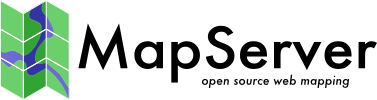Sample: WFS-T with TinyOWS and OpenLayers¶
Install PostGIS and TinyOWS (TinyOWS Installation)
Within PostGIS, create a spatial database called 'tinyows'
createdb -U postgres tinyows
psql -U postgres -d tinyows < `pg_config --sharedir`/contrib/postgis-2.0/postgis.sql
psql -U postgres -d tinyows < `pg_config --sharedir`/contrib/postgis-2.0/spatial_ref_sys.sql
Import Frida data (we will use the parks layer) into your PostGIS database
wget ftp://ftp.intevation.de/freegis/frida/frida-1.0.1-shp.tar.gz
tar xvzf frida-1.0.1-shp.tar.gz
cd frida-1.0.1-shp
shp2pgsql -g geom -s 31467 -W LATIN1 -I gruenflaechen.shp frida | psql -U postgres -d tinyows
Configure TinyOWS by editing /usr/local/tinyows/config.xml
<tinyows online_resource="http://127.0.0.1/cgi-bin/tinyows"
schema_dir="/usr/local/share/tinyows/schema/">
<pg host="127.0.0.1" user="postgres" password="postgres" dbname="tinyows" port="5432"/>
<metadata name="TinyOWS Server"
title="TinyOWS Server - WFS-T Frida Service" />
<contact name="TinyOWS Server"
site="https://mapserver.org/tinyows/"
email="tinyows-users@lists.maptools.org" />
<layer retrievable="1"
writable="1"
ns_prefix="tows"
ns_uri="https://mapserver.org/tinyows/"
name="frida"
title="Frida Parks" />
</tinyows>
Test your installations of TinyOWS and PostGIS
./YOUR_CGI-BIN_PATH/tinyows --check
TinyOWS version: 1.2.0
FCGI support: Yes
Config File Path: /etc/tinyows.xml (TinyOWS XML)
PostGIS Version: 3.1.1
PostGIS dsn: host=127.0.0.1 user=postgres password=postgres dbname=tinyows port=5432
Output Encoding: UTF-8
Database Encoding: UTF8
Schema dir: /usr/local/share/tinyows/schema/
Display bbox: Yes
Estimated extent: No
Check schema: Yes
Check valid geoms: Yes
Available layers:
- public.frida (31467) -> tows:frida [RW]
Install OpenLayers
wget http://openlayers.org/download/OpenLayers-2.12.tar.gz
tar xvzf OpenLayers-2.12.tar.gz
sudo mv OpenLayers-2.12 /YOUR/SERVER/HTDOCS/
Install the OpenLayers proxy (you need the Python interpreter to make it work)
sudo cp OpenLayers-2.12/examples/proxy.cgi /YOUR/SERVER/CGI-BIN/
Add your server IP to proxy allowedHosts in (/YOUR/SERVER/CGI-BIN/proxy.cgi)
allowedHosts = ['127.0.0.1', 'www.openlayers.org', 'openlayers.org', ... ]
Create a new file at OpenLayers-2.12/examples/tinyows.html
<html>
<head>
<link rel="stylesheet" href="../theme/default/style.css" type="text/css" />
<link rel="stylesheet" href="style.css" type="text/css" />
<script src="../lib/OpenLayers.js"></script>
<style>
#map {
width: 800px;
height: 500px;
float: left;
border: 1px solid #ccc;
}
#message {
position: relative;
left: 5px;
}
#docs {
float: left;
}
.customEditingToolbar {
float: right;
right: 0px;
height: 30px;
width: 200px;
}
.customEditingToolbar div {
float: right;
margin: 5px;
width: 24px;
height: 24px;
}
.olControlNavigationItemActive {
background-image: url("../theme/default/img/editing_tool_bar.png");
background-repeat: no-repeat;
background-position: -103px -23px;
}
.olControlNavigationItemInactive {
background-image: url("../theme/default/img/editing_tool_bar.png");
background-repeat: no-repeat;
background-position: -103px -0px;
}
.olControlDrawFeaturePolygonItemInactive {
background-image: url("../theme/default/img/editing_tool_bar.png");
background-repeat: no-repeat;
background-position: -26px 0px;
}
.olControlDrawFeaturePolygonItemActive {
background-image: url("../theme/default/img/editing_tool_bar.png");
background-repeat: no-repeat;
background-position: -26px -23px ;
}
.olControlModifyFeatureItemActive {
background-image: url(../theme/default/img/move_feature_on.png);
background-repeat: no-repeat;
background-position: 0px 1px;
}
.olControlModifyFeatureItemInactive {
background-image: url(../theme/default/img/move_feature_off.png);
background-repeat: no-repeat;
background-position: 0px 1px;
}
.olControlDeleteFeatureItemActive {
background-image: url(../theme/default/img/remove_point_on.png);
background-repeat: no-repeat;
background-position: 0px 1px;
}
.olControlDeleteFeatureItemInactive {
background-image: url(../theme/default/img/remove_point_off.png);
background-repeat: no-repeat;
background-position: 0px 1px;
}
</style>
<script src="tinyows.js"></script>
</head>
<body onload="init()">
<h1 id="title">WFS Transaction Example, (TinyOWS ans OpenLayers)</h1>
<div id="tags"></div>
<p id="shortdesc">
Shows the use of the WFS Transactions (WFS-T).
Parks of Osnabruck (Frida).
<br />
Base layers is OpenStreetMap from Omniscale WMS Server.
</p>
<div id="map"></div>
<div id="message"></div>
<div id="docs">
<p>
The WFS protocol allows for creation of new features and
reading, updating, or deleting of existing features.
</p>
<p>
Use the tools to create, modify, and delete (in order from left
to right) features. Use the save tool (picture of a disk) to
save your changes. Use the navigation tool (hand) to stop
editing and use the mouse for map navigation.
</p>
<p>
See the <a href="tinyows.js" target="_blank">
wfs-protocol-transactions.js source</a> to see how this is done.
</p>
</div>
</body>
</html>
Create a new file at OpenLayers-2.12/examples/tinyows.js (and replace all 127.0.0.1 addresses by your IP server if necessary)
var map, wfs;
OpenLayers.ProxyHost = "/cgi-bin/proxy.cgi?url=";
var DeleteFeature = OpenLayers.Class(OpenLayers.Control, {
initialize: function(layer, options) {
OpenLayers.Control.prototype.initialize.apply(this, [options]);
this.layer = layer;
this.handler = new OpenLayers.Handler.Feature(
this, layer, {click: this.clickFeature}
);
},
clickFeature: function(feature) {
// if feature doesn't have a fid, destroy it
if(feature.fid == undefined) {
this.layer.destroyFeatures([feature]);
} else {
feature.state = OpenLayers.State.DELETE;
this.layer.events.triggerEvent("afterfeaturemodified",
{feature: feature});
feature.renderIntent = "select";
this.layer.drawFeature(feature);
}
},
setMap: function(map) {
this.handler.setMap(map);
OpenLayers.Control.prototype.setMap.apply(this, arguments);
},
CLASS_NAME: "OpenLayers.Control.DeleteFeature"
});
function showMsg(szMessage) {
document.getElementById("message").innerHTML = szMessage;
setTimeout(
"document.getElementById('message').innerHTML = ''",2000);
}
function showSuccessMsg(){
showMsg("Transaction successfully completed");
};
function showFailureMsg(){
showMsg("An error occurred while operating the transaction");
};
function init() {
map = new OpenLayers.Map('map', {
projection: new OpenLayers.Projection("EPSG:31467"),
units: "m",
maxResolution: "auto",
maxExtent: new OpenLayers.Bounds(3427000,5788000,3444000,5800000),
controls: [
new OpenLayers.Control.PanZoom()
]
});
var osm = new OpenLayers.Layer.WMS(
"OSM by Omniscale WMS",
"http://osm.omniscale.net/proxy/service",
{layers: 'osm', format: 'image/jpeg'},
{projection:"EPSG:31467", units: "m", maxResolution: "auto", maxExtent: new OpenLayers.Bounds(3427000,5788000,3444000,5800000)}
);
var saveStrategy = new OpenLayers.Strategy.Save();
saveStrategy.events.register("success", '', showSuccessMsg);
saveStrategy.events.register("fail", '', showFailureMsg);
wfs = new OpenLayers.Layer.Vector("Editable Features", {
strategies: [new OpenLayers.Strategy.BBOX(), saveStrategy],
projection: new OpenLayers.Projection("EPSG:31467"),
protocol: new OpenLayers.Protocol.WFS({
version: "1.1.0",
srsName: "EPSG:31467",
url: "http://127.0.0.1/cgi-bin/tinyows",
featureNS : "https://mapserver.org/tinyows/",
featureType: "frida",
geometryName: "geom",
schema: "http://127.0.0.1/cgi-bin/tinyows?service=wfs&request=DescribeFeatureType&version=1.1.0&typename=tows:frida"
})
});
map.addLayers([osm, wfs]);
var panel = new OpenLayers.Control.Panel(
{'displayClass': 'customEditingToolbar'}
);
var navigate = new OpenLayers.Control.Navigation({
title: "Pan Map"
});
var draw = new OpenLayers.Control.DrawFeature(
wfs, OpenLayers.Handler.Polygon,
{
title: "Draw Feature",
displayClass: "olControlDrawFeaturePolygon",
multi: true
}
);
var edit = new OpenLayers.Control.ModifyFeature(wfs, {
title: "Modify Feature",
displayClass: "olControlModifyFeature"
});
var del = new DeleteFeature(wfs, {title: "Delete Feature"});
var save = new OpenLayers.Control.Button({
title: "Save Changes",
trigger: function() {
if(edit.feature) {
edit.selectControl.unselectAll();
}
saveStrategy.save();
},
displayClass: "olControlSaveFeatures"
});
panel.addControls([navigate, save, del, edit, draw]);
panel.defaultControl = navigate;
map.addControl(panel);
map.zoomToMaxExtent();
}